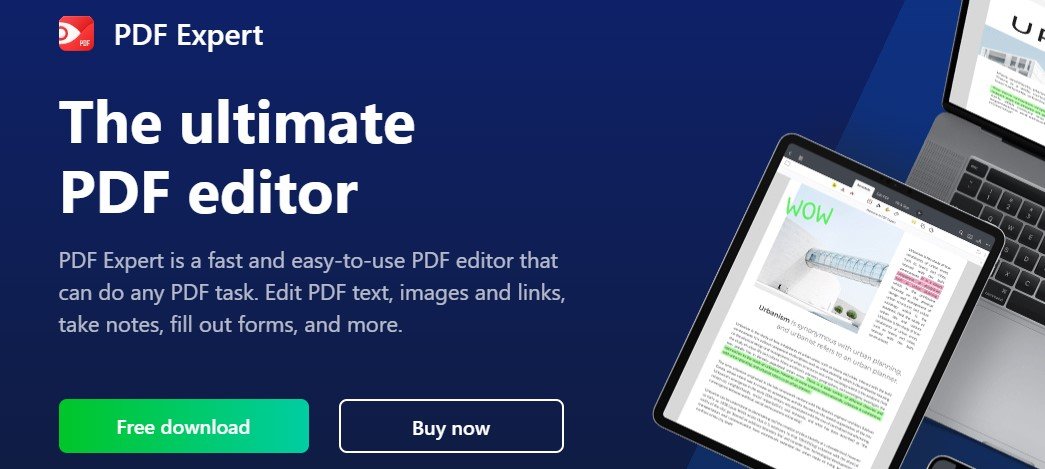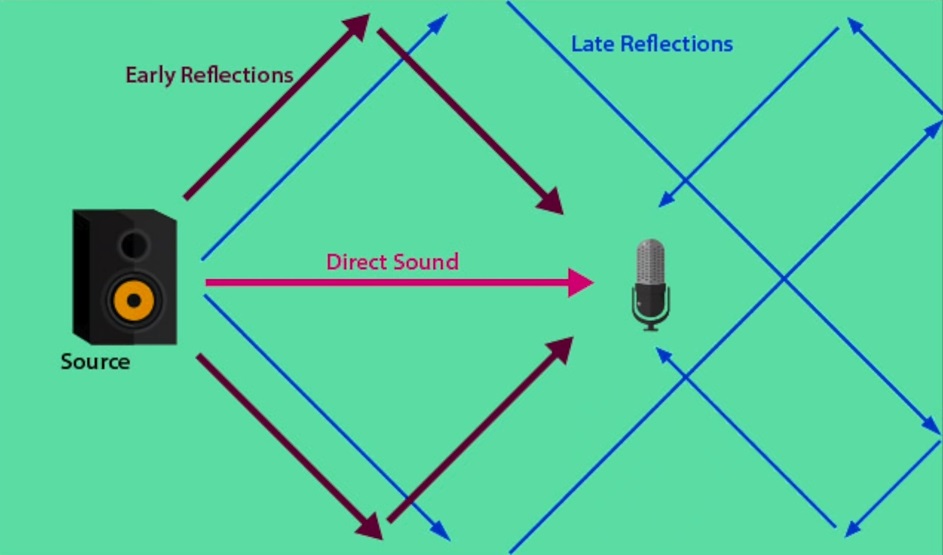In today’s digital world, images are becoming a way of communication. Visuals and images are used everywhere, from online documents to bills, receipts, emails, medical reports, etc.
Images are a great source to share information online. Visuals are used to present, preserve, and organize data. But why do the images need to be converted into a Word document?
In this article, we will learn why images are converted into editable text and five effective ways to do so.
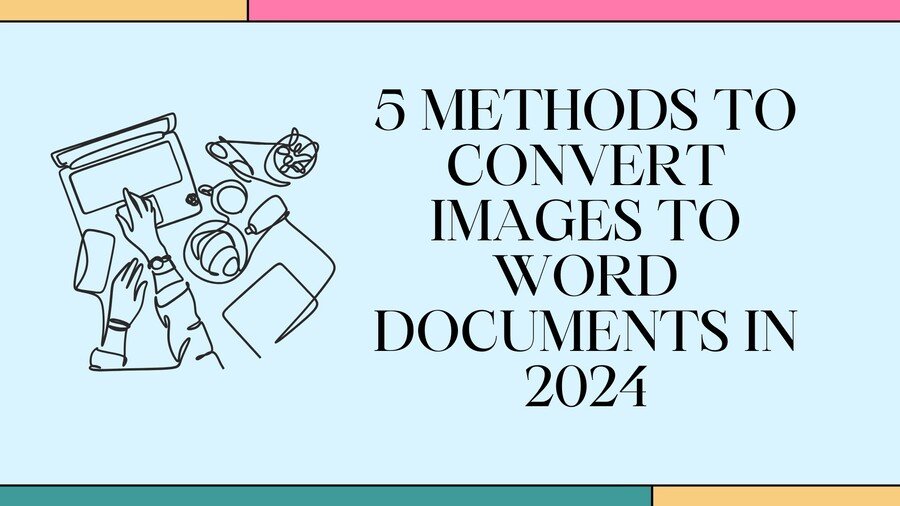
Why Are Images Converted to Word?
Before answering this question, you need to know the purpose of images. Images can be easily converted into editable Word documents. The correct method must be used in order to get the required results. JPG (or JPEG), PNG, and WEBP are three popular image formats used.
JPG is best for storing and sharing as it is smaller in size. This format is widely used for sharing text documents. It allows the effective sharing of digital images, business documents, receipts, files, etc.
Images are converted into editable words for some valid reasons. Here are a few of them.
- A text file or Word document is easier to search. Information is searchable by specific words or terms. Images are difficult to search. You have to go through all the content to get to the required information.
- Images are shareable, but editing is lacking. Text files, on the other hand, are super convenient for sharing, editing, and accessing. Users can add comments to a Word document, which makes it suitable for collaboration.
- Images are converted into documents to preserve information. Text files are easier to store as they take up less space. All related data can be stored in one file. Word documents are used to organize information better.
- Images are made of pixels that get blurry when resized or zoomed in. There is no such issue with Word documents.
5 Ways to Convert Images to Editable Word Documents
Now that you know why images are converted into documents, it is time to pick a method. Here are five ways to convert an image into a Word document:
1. Using OCR
OCR (Optical Character Recognition) software that recognizes text and different fonts. It can convert scanned images or PDF files into editable text. Printed or handwritten papers can also be converted into a digital form.
OCR technology recognizes each character and converts it into an editable document. OCR software, such as Adobe Acrobat, can help convert images into text easily.
- Scan the image or convert it into a PDF.
- Open the software and upload the file.
- The PDF can then be saved as a Word document.
2. Online Image to Text Converters
Another way of image conversion is using text-to-image software. An Image-to-text converter is the most reliable, efficient, and easiest tool to convert images into word document. It is the simplest and cost effective way to convert all images into editable text. Various online tools can convert images into Word documents.
Follow these steps to learn how to convert images to text.
- Type “image to text converter” in the search bar.
- Open on the first link that appears.
- Click “Upload a file” and select the image files you want to convert.
- Now, click on “extract text,” and you are done.
- The last step is to download the Word file.
3. Google Drive
Images can be converted into text with the help of Google. You just need to upload the image in the google drive. And its OCR will convert it into text. Here are simple steps to convert images into text with Google Drive.
- Upload the image on Google Drive. The output must contain “Put document collection on autopilot”.
- Right-click on the image and open it with Google Docs.
- A new document will open. It will contain images and text as well.
4. Convert Image in Word
Another technique for converting the image to a text document is to use Word. Yes, you heard it right. Images can be converted into an editable word by saving it. An image file cannot be opened as a text file but can be copied into a Word file. To add a picture to a Word file, you just need to follow these simple steps.
- For an online image, look for the picture in a search engine.
- Copy the image by hitting Ctrl + C. Or right-click on the image and choose “Copy Image”.
- Open a Word document and paste the image by clicking Ctrl + V.
- You can simply insert the image from “Pictures” if saved on the desktop.
- After inserting the image, click on the “Open” button. Then click on the “Save as” button in the file menu.
- Click “Save,” and the image is converted into a Word document.
5. Mobile Apps
Mobile users can utilize online applications to convert images into text. Mobile apps like Microsoft Office Lens, Adobe Scan, or Google Drive can extract text from images. Mobile applications are easy and reliable. Simply take a photo of the image using the app to convert the text into a Word document. You can also upload the image from the device storage to convert it into a Word document.
Which One is the Best Way?
A real question arises: Which of these five methods is the best? The answer is simple: The winner is the one that is efficient, easy, and cost-effective. The best way to convert images into text is to use a web-based image-to-text converter. These super simple image converters are reliable and effective. They are compatible with all devices.
The requirements of the users may vary. And everyone can choose a technique that best suits them.
Conclusion
Images are widely used to share information or data across the globe. They are a faster way to transfer data. Unfortunately, image files do not provide many editing options, so they are converted into text documents. Word documents are easy to store, share, and edit.
There are several ways to convert images to text, such as OCR, image converters, and mobile apps. Convert images into text files for better data organization.