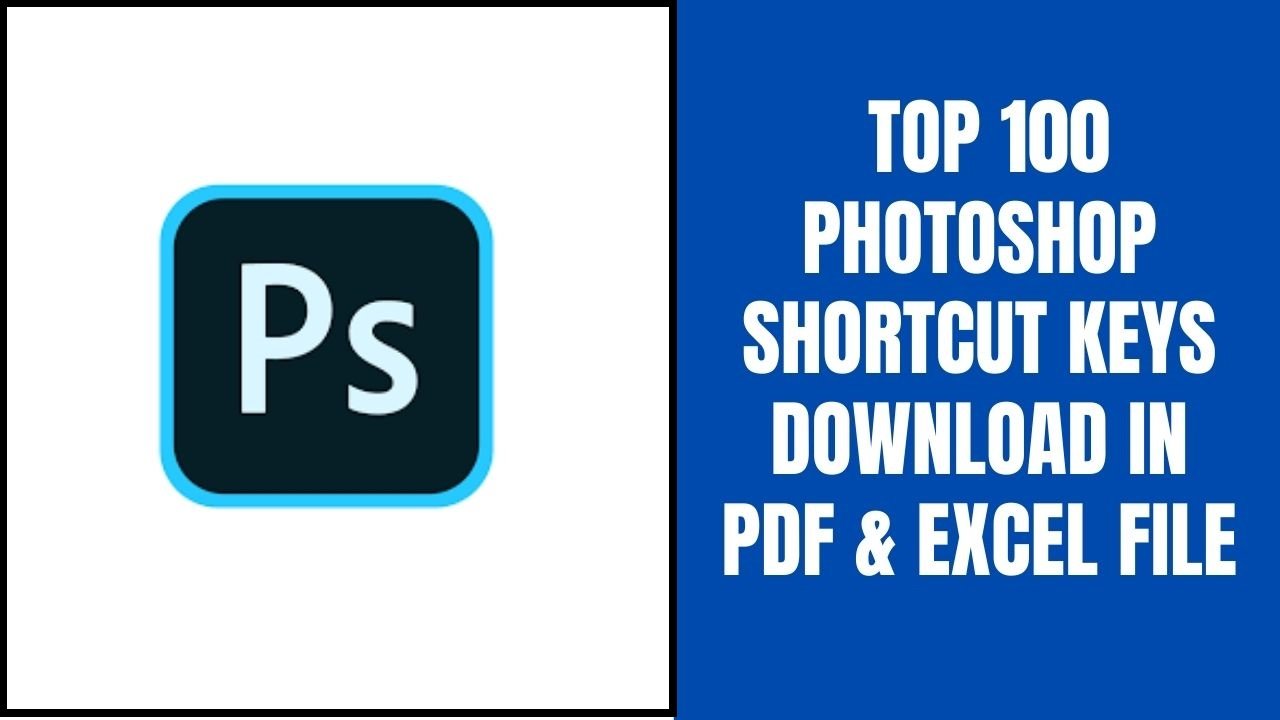From this article, you will be able to edit videos from the Camtasia keyboard in a faster and easy way in no time. And for better reference, you can download Excel and PDF files by just clicking on the download button.
Camtasia Keyboard Shortcuts for Mac
Keyboard
1.Share Shortcuts for Mac :-
| Shortcut |
Action |
| Command-E |
Export |
| Command-Shift-E |
Advanced export |
2.Text Shortcuts for Mac:-
| Shortcut |
Action |
| Option-Return |
Edit text |
| Command-Shift-B |
Bold |
| Command-Shift-I |
Italic |
| Command-Shift-U |
Underline |
| Command-{ |
Align left |
| Command-| |
Align center |
| Command-} |
Align right |
| Command-Option-C |
Copy style |
| Command-Option-V |
Paste style |
| Command-Option-T |
Show special characters |
| Command-Option-F |
Show text properties |
3.Canvas Shortcuts for Mac :-
| Shortcut |
Action |
| Command-= |
Zoom in |
| Command– (minus) |
Zoom out |
| Command-0 |
Zoom to fit |
| Option-Z |
Zoom to 100% |
| Hold spacebar and click and drag on canvas |
Pan the canvas |
| Hold Shift |
Disable aspect ratio snapping |
| Hold Option |
Toggle between normal and crop mode |
| Hold Control after click |
Resize clip from center |
| Press corresponding arrow keys |
Nudge canvas assets |
4.Timeline & Editing Shortcuts for Mac :-
| Shortcut |
Action |
| Command-N |
New project |
| Command-S |
Save |
| Command-Shift-S |
Save as |
| Command-O |
Open project |
| Command-I |
Import media |
| Command-Z |
Undo |
| Command-Shift-Z |
Redo |
| Delete key |
Delete |
| Shortcut |
Action |
| Command-Delete key |
Ripple delete |
| Shift-Drag |
Selection on timeline |
| Option-left arrow |
Select preceding media |
| Option-right arrow |
Select succeeding media |
| Command-A |
Select all |
| Command-Shift-A |
Deselect all |
| Command-Return |
Jump to beginning |
| Command-Control-E |
Jump to end |
| Control-. (period) |
Jump to next edit |
| Control-, (comma) |
Jump to previous edit |
| Option-K |
Jump to next keyframe |
| Shift-K |
Jump to previous keyframe |
| Control-Shift-. (period) |
Jump forward 15 frames |
| Control-Shift-, (comma) |
Jump backward 15 frames |
| Command-Shift-= |
Zoom in on timeline |
| Command-Shift- – (minus) |
Zoom out on timeline |
| Command-Shift-0 |
Zoom timeline to fit |
| Command-Shift-9 |
Zoom timeline to max |
| Command-, (comma) |
Open Camtasia Preferences dialog |
| Option-M |
Add marker |
| Control-Option-M |
Add marker to media |
| Option-Shift-, (comma) |
Jump to first marker |
| Option-Shift-. (period) |
Jump to last marker |
| Control-Option-. (period) |
Jump to next marker |
| Control-Option-, (comma) |
Jump to previous marker |
| Command-X |
Cut |
| Command-Shift-X |
Ripple cut |
| Command-Option-I |
Stitch selected media |
| Command-C |
Copy |
| Command-V |
Paste |
| Command-Shift-C |
Copy properties |
| Command-Shift-V |
Paste properties |
| Command-T |
Split selection at playhead |
| Command-Shift-T |
Split all at playhead |
| Option-A |
Add custom video animation |
| Control-Option-A |
Add SmartFocus animation |
| Shift-Tab |
Previous caption |
| Enter |
Replay current caption segment |
| Tab |
Next caption |
| Option-= |
Increase track height |
| Shortcut |
Action |
| Option-minus |
Decrease track height |
| Spacebar |
Play/pause |
| Return |
Rewind to start |
| Command-1 |
Show assets |
| Command-2 |
Show properties |
| Control-M |
Show marker track |
| Command-; (semicolon) |
Enable/disable snapping |
5.Recording Shortcutsfor Mac:-
| Shortcut |
Action |
| Command-Shift-2 |
Start recording |
| Command-Shift-2 |
Pause recording |
| Command-Option-2 |
Stop recording |
| Command-Shift-N |
New recording |
Camtasia Keyboard Shortcuts for Windows
Keyboard
1.PowerPoint Add-In Hotkeys (Windows Only):-
| Windows key |
Function |
| Ctrl+Shift+F9 |
Record |
| Ctrl+Shift +F9 |
Pause |
| Ctrl+Shift+F10 |
Stop |
2.Captions :-
| Windows key |
Function |
| Shift+C |
Add Caption |
| Shift+Tab |
Previous Caption |
| Tab |
Next Caption |
| Enter |
Replay Current Caption Segment (Loop button) |
| Ctrl+ALT+] |
Increase Caption Duration |
| Ctrl+ALT+[ |
Decrease Caption Duration |
3.Text Options for Annotation :-
| Windows key |
Function |
| _____ |
Edit Text |
| Ctrl+B |
Bold |
| CTRL+I |
Italic |
| Shift+Right Arrow |
Select one character right of the cursor |
| Shift+Left Arrow |
Select one character left of the cursor |
| Shift+Down Arrow |
Select all characters after the cursor. |
| Shift+Up Arrow |
Select all characters before the cursor. |
| Ctrl+U |
Underline |
| Ctrl+C |
Copy selected text |
| Ctrl+V |
Paste Text |
| Ctrl+Z |
Undo |
| Ctrl+Y |
Redo |
| Highlight text+Delete |
Delete Text |
4.Animations and Effects:-
| Windows key |
Function |
| T |
Open Transition tab |
| Shift+T |
Add Last Used Transition to Selected Media |
| O |
Open Behaviors tab |
| A |
Open Animations tab |
| Alt+K |
Jump to next animation |
| Shift+K |
Jump to previous animation |
| Shift+A |
Add Custom Animation |
| L |
Open Visual Effects tab |
| V |
Open Voice Narration tab |
| Ctrl+Shift+V |
Start/Stop Voice Narration Recording |
5.Marker and Quiz Options:-
| Windows key |
Function |
| Shift+M |
Add Marker |
| Ctrl+M |
Show / Hide marker view |
| Ctrl+] |
Next Marker |
| Ctrl+Shift+[ |
Select between Markers |
| -Or- |
|
| Ctrl+Shift+] |
|
| Ctrl+[ |
Previous Marker |
| Ctrl +Shift+[ |
Timeline Select to Previous Marker |
| Ctrl+Shift+] |
Timeline Select to Next Marker |
| I |
Open Interactivity tab |
| Shift+Q |
Add Quiz |
| Ctrl+Q |
Show / Hide quiz view |
| Ctrl+9 |
Jump to and select previous quiz |
| Ctrl+0 |
Jump to and select next quiz |
6.Timeline Navigation :-
| Windows key |
Function |
| Spacebar |
Play/Pause/Stop video |
| Ctrl+Alt+Space |
Stop playback and return to previous location of the playhead |
| Ctrl+Alt+Comma |
Move playhead to previous clip |
| Ctrl+Alt+Period |
Move playhead to next clip |
| Comma |
Step Backward on timeline |
| Period |
Step Forward on timeline |
| Ctrl+Shift+Plus |
Zoom in on timeline |
| Ctrl (hold)+Scroll Wheel |
|
| Ctrl+Shift+Minus |
Zoom out on timeline |
| Ctrl (hold)+Scroll Wheel |
|
| Ctrl+Shift+7 |
Zoom to see all media on timeline |
| Ctrl (hold)+Scroll Wheel |
|
| Ctrl+Shift+9 |
Zoom to maximum timeline view |
| Ctrl (hold)+Scroll Wheel |
|
| Ctrl+Shift+8 |
Zoom to timeline selection |
| Ctrl+Home |
Jump to beginning of timeline |
| Ctrl+Shift+Home |
Jump to beginning select |
| Ctrl+End |
Jump to end of timeline |
| Ctrl+Shift+End |
Jump to end select |
| Ctrl+Shift+Alt+Right Arrow |
Next clip select |
| Ctrl+Shift+Alt+Left Arrow |
Previous clip select |
| Shift+Drag Playhead |
Split and ripple move everything on track |
| Shift |
Ripple move |
| 1. Select clip on timeline. |
|
| 2. Hold Shift and drag media. |
|
| Hold Shift and trim end of media in/out. |
Ripple trim |
| Shift+drag playhead |
Ripple split and move everything on track at playhead |
| Ctrl |
Make timeline selection |
| Hold and drag playhead |
|
| Shift+Period |
Extend timeline range selection right |
| Shift+Comma |
Extend timeline range selection left |
| Ctrl |
Temporarily disable snapping |
| Scroll Wheel |
Move up or down through tracks |
| Alt+Plus |
Increase Track Heights |
| Alt+Minus |
Decrease Track Heights |
7.Timeline Editing :-
| Windows key |
Function |
| Ctrl+C |
Copy |
| Ctrl+X |
Cut |
| Ctrl+V |
Paste |
| Delete |
Delete |
|
Leaves space on timeline |
| Ctrl+Y |
Redo |
| Ctrl+Z |
Undo |
| Ctrl+G |
Group |
| Ctrl+U |
Ungroup |
| Spacebar (hold)+Drag on Canvas |
Pan |
| Alt (hold) |
Crop |
| Ctrl+R |
Record Screen |
| Ctrl+Delete |
Ripple Delete/Cut |
| 1. Make a selection on timeline. |
|
| 2. Press Ctrl+Delete. |
|
| Selection is deleted and all timeline media is shifted. |
|
| S |
Split selected media at playhead |
| Ctrl+Shift+S |
Split all tracks at playhead |
| Ctrl+Alt+I |
Stitch selected media |
| Shift+E |
Extend frame |
| Alt+Drag end of clip |
|
| Ctrl+A |
Select All |
| Ctrl+D |
Deselect All |
| Ctrl+Shift+A |
Add selection to Library |
| B |
Open Media Bin tab |
|
-Or- |
|
Toggle Clip Bin / Library view |
| Ctrl+1 |
Show/Hide Tools Panel |
| Ctrl+2 |
Show / Hide Properties |
8.Canvas Option :-
| Windows key |
Function |
| Ctrl+; |
Enable / Disable Canvas Snapping |
| Ctrl+Plus Or Scroll Wheel |
Zoom in on canvas |
| Ctrl+Minus Or Scroll Wheel |
Zoom out on canvas |
| Select media+Scroll wheel |
Change size of selected media on canvas |
| Esc |
Exit full screen canvas view |
| Arrow Keys (hold) |
Move selected media on canvas |
| Arrow Keys (one press at a time) |
Move media 1 pixel |
| Shift+Arrow Keys (one press at a time) |
Move Media 10 pixels |
| Drag corner handle on selected media to resize. |
Maintain aspect ratio while resizing media |
| Shift+Drag corner handle on selected media to resize. |
Override Aspect Ratio when resizing |
| Ctrl+Drag corner handle on media to resize. |
Resize media with aspect ratio and maintain center point |
9.Programm Option:-
| Windows key |
Function |
| B |
Open Media tab |
| N |
Open Annotation tab |
| T |
Open Transition tab |
| O |
Open Behaviors tab |
| A |
Open Zoom-n-Pan Animation tab |
| U |
Open Cursor Effects tab |
| V |
Open Voice Narration tab |
| D |
Open Audio Effects tab |
| L |
Open Visual Effects tab |
| I |
Open Interactivity tab |
| C |
Open Captions tab |
| Ctrl+2 |
Open Properties Panel |
| Windows Key+Down Arrow |
Minimize Window |
| Alt+F4 |
Quit/Exit |
| Alt+Space |
Display system menu |
| Alt+First letter of menu |
Activate Menus |
| Alt+First letter of menu and Let go of Alt+ Press underlined letter key |
Menu options accelerators |
| Esc |
Remove focus from current control or close a menu or combo dialog box |
10.Project Options:-
| Windows key |
Function |
| Ctrl+R |
Launch Recorder |
| F1 |
Launch online help |
| Ctrl+S |
Save project |
| Ctrl+N |
New project |
| Ctrl+O |
Open project |
| Ctrl+I |
Import media into Media Bin |
| —– |
Export audio as |
| Ctrl+F |
Export frame as |
| Ctrl+P |
Produce / Share Production Wizard |
11.Recording Shortcutsfor Windows:-
| Windows key |
Function |
| F9 |
Start recording |
| F9 |
Pause recording |
| F10 |
Stop recording |
| Ctrl+M |
Marker |
| Ctrl+Shift+D |
ScreenDraw |
| None |
Select Region |
| Tools > Options > Hotkeys tab. |
Hide Tray Icon |
Thank you for reading, If you liked this article, then definitely share it with your friends on social media, so that they too can get this information.
Download Excel File.

Download PDF File.

Related Articles:
[elementor-template id="2845"]