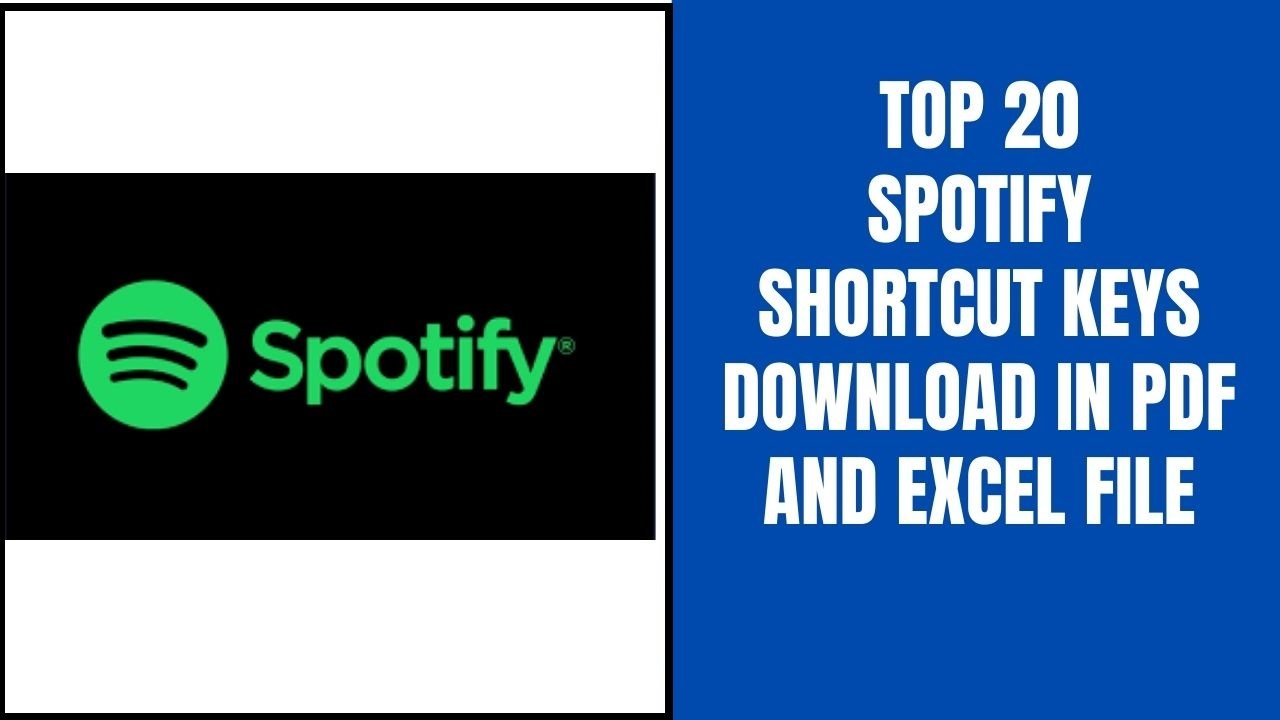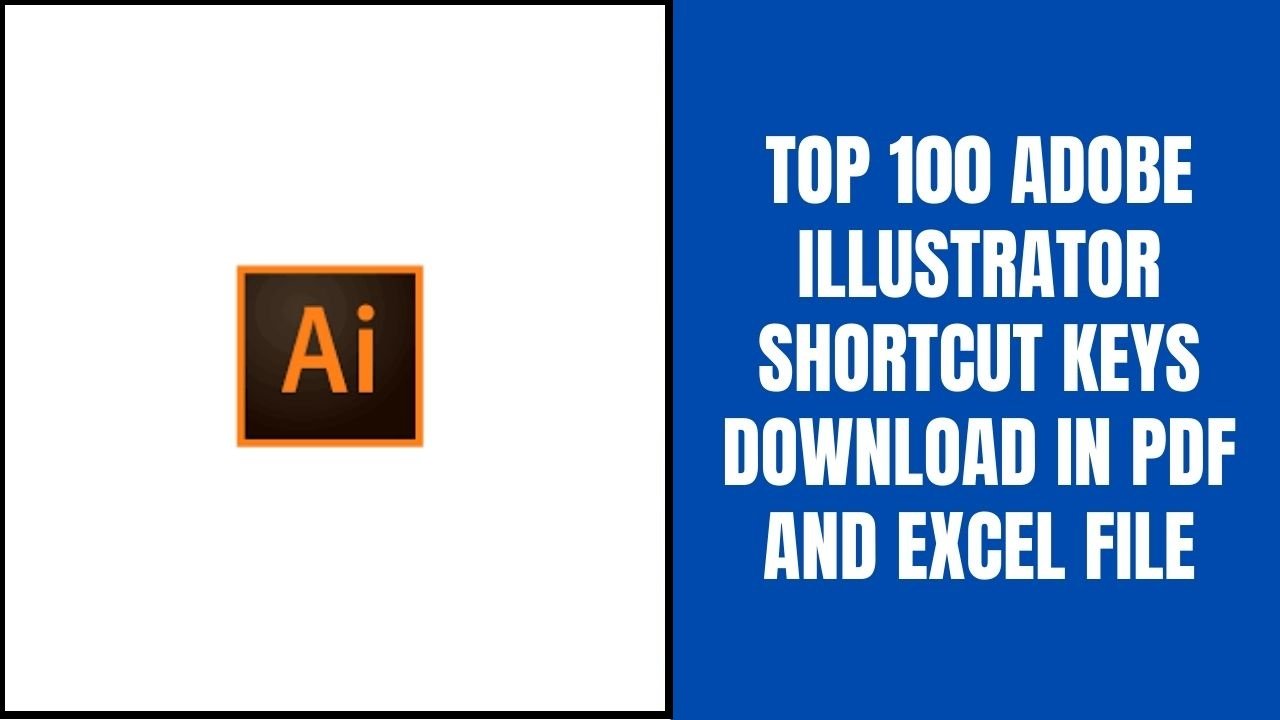FL Studio is DAW (Digital Audio Workstation) software. It is popular software that is used by most users. In this software, you can create a song and even you can remix the song. You can get numerous options with which you can create a new song. But before creating any song you must know music as well only then you can create a piece of good music. Moreover, you can learn to operate this software very easily. But if you don’t know the music you can not make good music.
To install FL studio first you need to check your computer system. Your system must fulfill the minimum requirements for the software. After that only you can install this software.
System requirements for FL Studio
| Particular | Requirements |
| Operating System | Windows or MAC |
| RAM | 1GB or more recommended |
| Free Space | 1 GB Disk space |
| Other | Sound Card with Direct Sound Driver |
Features of FL Studio
Basic Options
As like every other software there are a few basic options in FL Studio as well. You can use a few options while you are mixing various types of sounds. By adding an option you can add effect plugins and you can add them directly as well.
Play Control Panel
By playing the control panel you can play pause or stop the song. But there are some special options like you can edit BPM. While making a pattern or can edit the setting of patterns.
Tab Controller Option
In the tab controller options, there are several sub-option-
Playlist
The audio clips you add to the playlist are visible in this option. After adding various sample files to the playlist you can create music. You can add 500 tracks to the playlist.
Channel Rack
With this option, you can add sample files and plugins. If you want to create the melody you will require using plugins.
Piano Roll
In this option, you will get all the piano keys that are visible on the real piano as well. You can connect your Piano and create the music. If you don’t have a piano still you can use the keys in the Piano Roll and play the music.
Browser
With this option, you can locate the music files on your PC. In this option, some sample files can be seen and some demo projects also.
Mixer
With the mixer option, you can mix the different types of sounds. You can edit or modify the sound. Effects can be added to the music.
FL studio adds melody to your song that helps you to connect with the song. To learn FL studio more easily we have provided you with some shortcuts keys in the article and for your future reference, you can also download Excel or PDF files from the download icon below.
FL Studio Shortcut Keys Lists
1.Piano roll action Shortcuts :-
| Shortcut Keys | Action |
| B | Paint tool |
| C | Slice tool |
| D | Delete tool |
| E | Select tool |
| M | Keyboard view mode |
| O | Portamento |
| P | Pencil tool |
| T | Mute tool |
| Y | Playback tool |
| Z | Zoom tool |
| Alt | Bypass snap |
| Alt + A | Arpeggiator |
| Alt + B | View note helpers |
| Alt + E | Riff machine |
| Alt + F | Flam |
| Alt + G | Ungroup selected notes |
| Alt + K | Open limit tool |
| Alt + L | Open Articulate tool |
| Alt + N | Switch waveform helper view |
| Alt + Q | Quantize |
| Alt + R | Open Randomize tool |
| Alt + S | Open Strum tool |
| Alt + G | Glue |
| Alt + U | Open chop tool |
| Alt + V | Toggle ghost channels on or off |
| Alt + W | Open claw machine tool |
| Alt + X | Open scale levels tool |
| Alt + Y | Open score flipper tool |
| Ctrl + C | Copy selection |
| Ctrl + D | Deselect selection |
| Ctrl + I | Insert current controller value |
| Ctrl + L | Quick legato |
| Ctrl + M | Import MIDI file |
| Ctrl + Q | Quick quantize |
| Ctrl + U | Quick chop |
| Ctrl + V | Paste selection |
| Ctrl + X | Cut selection |
| Ctrl + Alt + G | Grid color |
| Shift + Enter | Flip separator |
| Ctrl + Alt + Home | Toggle allow resizing from left |
| Ctrl + Delete | Delete space equal to selection |
| Ctrl + Enter | Select time around selection |
2.Channel window Shortcuts :-
| Shortcut Keys | Action |
| 0..9 | Mute & Unmute |
| Ctrl + 0..9 | Solo and Unsolo first 10 channels |
| ↑ | Select previous channels |
| ↓ | Next channel |
| Alt + G | Group selected channels |
| Alt + Z | Zip selected channels |
| Alt + U | Unzip selected channels |
| Shift + ↑ | Move selcted channels up |
| Shift + ↓ | Move selcted channels down |
| Page Up | Next channel group |
| Page Down | Previous channel group |
| Ctrl + C | Copy channel steps |
| Ctrl + V | Paste channel steps |
| Ctrl + X | Cut channel steps |
| Alt + Delete | Delete selected channels |
| Ctrl + Shift + C | Clone channels |
| Alt + R | Randomize |
| Alt + P | Send to piano roll |
| K | Show keyboard editor |
| G | Graph editor |
| Ctrl + Alt + R | Restretch all |
3.Window Shortcuts :-
| Shortcut Keys | Action |
| Tab | Cycle nested windows |
| Ctrl + F8 | Open plugin picker |
| Ctrl + Alt + F8 | Open project picker |
| Shift + F8 | Plugin database |
| Esc | Close a window |
| F1 | Help |
| F5 | Playlist |
| F6 | Step sequencer |
| F7 | Piano roll |
| F8 | Show or Hide sample browser |
| F9 | Show or Hide Mixer |
| F10 | Show or Hide MIDI settings |
| F11 | Show or Hide song info window |
| F12 | Close all windows |
| Ctrl + F12 | Close all unfocused windows |
| Shift + F12 | Align all channel editors |
4.Record and Playback Shortcuts :-
| Shortcut Keys | Action |
| Backspace | Toggle line |
| Space | Start and Stop playback |
| Ctrl + Space | Start and Pause |
| L | Song mode |
| R | On and off of recording |
| Zero | Fast forward |
| Ctrl + / | Jump 4 bars back |
| Ctrl + * | Jump 4 bars forward |
| Ctrl + E | Toggle edit mode |
| Ctrl + H | Stop sound |
| Ctrl + T | Toggle typing to piano keypad |
| Ctrl + B | Toggle blend notes |
| Ctrl + M | Toggle metronome |
5.Pattern selector Shortcuts :-
| Shortcut Keys | Action |
| + | Next pattern |
| – | Previous pattern |
| F4 | Next empty pattern |
6.File Shortcuts :-
| Shortcut Keys | Action |
| Ctrl + O | Open file |
| Ctrl + S | Save |
| Ctrl + Shift + S | Save as |
| Ctrl + N | Save new version |
| Ctrl + R | Export as wave file |
| Ctrl + Shift + R | Export as Mp3 file |
| Ctrl + Shift + M | Export as MIDI file |
| Alt + 0 | Open recent files |
| Ctrl + F | Smart find |
Thank you for reading, If you liked this article, then definitely share it with your friends on social media, so that they too can get this information.
Download Excel File
Download PDF File
Related Articles:
- Top 60 Google Drive Shortcut Keys Download in PDF & Excel
- Top 80 Canva Shortcut Keys List Download in PDF & Excel
- Top 100 Hitflim Shortcuts Keys Download In PDF & Excel File