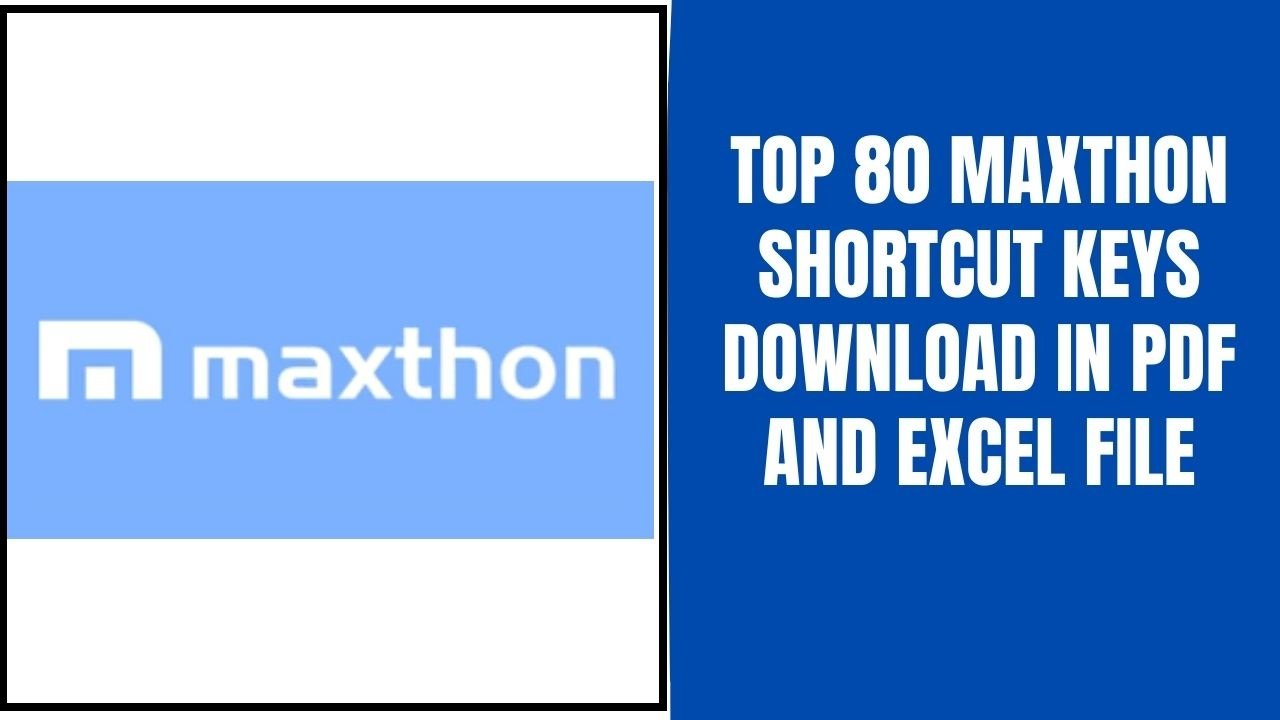Thunderbird, as we all know, is an open source email client. And is now used by a large number of corporations. So, in terms of improving your experience with this software, we have provided some commonly used shortcut keys that will assist you in improving your workflow. You can also download Excel or PDF files for future reference by clicking the download icon below.
Thunderbird Shortcut Keys List
Message Function
Tagging and marking your messages:-
| 1 to 9 |
Add/Remove Tag |
| 0 (zero) |
Remove All Tags from Message |
| M |
Mark Message as Read/Unread |
| R |
Mark Thread as Read |
| Shift + C |
Mark All Read |
| C |
Mark as Read By Date |
| J |
Mark as Junk |
| Shift + J |
Mark as Not Junk |
| S |
Add/Remove Star |
Managing your messages:-
| CTRL + P |
Print message or selected message text |
| CTRL + S |
Save Message as File |
| CTRL+ U |
View Message Source |
| CTRL+ A |
Select All (messages, text, or attachments) |
| Ctrl + Shift + A |
Select Thread |
| F7 |
Toggle Caret browsing (select text with keyboard) |
| Ctrl + C |
Copy selected text |
| Ctrl + X |
Cut selected search text |
| Ctrl + V |
Paste text into search or filter fields |
| Select the first message of your intended selection, and then either Shift + Click on the last message of your selection,or hold Shift while using any of the following movement keys to expand your selection: ↓, ↑, Page Down, Page Up, End, or Home. |
Select multiple adjacent messages (a continuous set of messages) |
| Select any message of your intended selection, and then either Ctrl + Click on each message that you want to add to your selection, |
Select multiple non-adjacent messages (several separate messages) |
| Hold Ctrl while dragging message to destination folder (release mouse button before releasing Ctrl). |
Copy message to another folder |
| Drag message to destination folder. |
Move message to another folder |
| Ctrl + Shift + M |
Move/Copy message to previous target folder Again |
| A |
Archive Message |
| Del |
Delete message, folder, attachment, or selected search text |
| Shift + Del |
Delete message bypassing trash (no Undo!) |
| Ctrl + Z |
Undo |
| Ctrl + Y |
Redo |
| F2 |
Rename Folder |
Receiving and reading messages:-
| F5 |
Get New Messages for Current Account |
| Shift + F5 |
Get New Messages for All Accounts |
| Ctrl + O / Enter |
Open message (in new window or tab) |
| Middle-click the message or folder, or Right-click the message or folder, then choose Open Message in New Tab or Open in New Tab from the context menu |
Open message or folder in a new tab in the background |
| Shift + Middle-click the message or folder, or Right-click the message or folder, then hold Shift while choosing Open Message in New Tab or Open in New Tab from the context m |
Open message or folder in a new tab in the foreground |
| Ctrl + Shift + O |
Open message in conversation |
| Ctrl + + or Ctrl + = or Ctrl + scroll wheel up |
Zoom In |
| Ctrl + – Ctrl + scroll wheel down |
Zoom Out |
| Ctrl + 0 (zero) |
Reset Zoom |
| → |
Expand Collapsed Thread |
| ← |
Collapse Expanded Thread |
| * |
Expand All Threads |
| \ |
Collapse All Threads |
| K |
Newsgroups: Ignore or Unignore Thread |
| Shift + K |
Newsgroups: Ignore or Unignore Subthread |
| W |
Newsgroups: Watch Thread |
Starting a new message:-
| Ctrl + N/ Ctrl + M |
New message |
| Ctrl + R |
Reply to Message (sender only) |
| Ctrl + Shift + R |
Reply to All in Message (sender and all recipients) |
| Ctrl + Shift + L |
Reply to List |
| Ctrl + L |
Forward Message |
| Ctrl + E |
Edit Message as New |
| Hold Shift while clicking any one of these buttons: Write, Reply, Reply All, Reply List, or Forward |
Starting a new message in non-default format (Plain text vs. HTML) |
| or Right-click existing message, then hold Shift while choosing any one of the following from the context menu: Reply to Sender Only, Reply to All, Reply to List, or Forward. |
|
Search and filter functions
Finding text in the current message:-
| Ctrl + F |
Find Text in Current Message |
| Ctrl F3 + G |
Find Again in Current Message |
| Ctrl + Shift + G / Shift + F3 |
Find Previous in Current Message |
|
|
|
Finding messages:- |
| Ctrl + K |
Search All Messages (global fulltext search in all accounts) |
| Ctrl + Shift + K |
Quick Filter (search messages in current folder or view) |
| Esc (as often as needed) |
Clear current Quick Filter; hide Quick Filter Bar |
| Ctrl + Shift + F |
Search Messages (advanced search in folder) |
Moving around Thunderbird
|
Controlling Thunderbird windows and tabs :-
| Tab |
Move to Next UI Element |
| Shift + Tab |
Move to Previous UI Element |
| F6 or Ctrl + F6 |
Move to Next Mail Pane |
| Shift + F6 / Ctrl + Shift + F6 |
Move to Previous Mail Pane |
| Ctrl + Page Down / Ctrl + Tab |
Next Tab |
| Ctrl + Shift + Tab / Ctrl + Page Up |
Previous Tab |
| Ctrl + 1 |
Mail & Newsgroups Home Tab (Tab 1) |
| Ctrl + 2to8 |
Tab 2 to 8 |
| Ctrl + 9 |
Last Tab |
| Ctrl + Shift + B |
Address Book |
| Ctrl + J |
Saved Files |
| F1 |
Help |
| Ctrl + Shift + I |
Developer Tools |
| F8 |
Toggle Message Pane |
| Alt F10 |
Toggle Menu Bar (if hidden) |
| Menu key Shift + F10 |
Show context menu |
| Win + ↓ |
Minimize current window |
| CTRL + W Alt + F4 (only for closing a window} Ctrl + F4 (only for closing a tab) |
Close window or tab |
| Ctrl + Shift + T |
Undo close tab (restore and go to most recently closed tab) |
| File, Exit |
Quit Thunderbird (Exit Application) |
Moving between messages:-
| Alt + Home |
Go to Mail Start Page |
| Space |
Scroll Down Current Message, then Go to Next Unread Message |
| F |
Go to Next Message |
| B |
Go to Previous Message |
| N |
Go to Next Unread Message |
| P |
Go to Previous Unread Message |
| T |
Go to Next Unread Thread (and mark current thread as read) |
| ] |
Go to Next Viewed Message |
| [ |
Go to Previous Viewed Message |
Styling the message text:-
| Ctrl + > / Ctrl + . |
Larger Font Size |
| Ctrl + < / Ctrl + , |
Smaller Font Size |
| Ctrl + B |
Text Style Bold |
| Ctrl + I |
Text Style Italics |
| Ctrl + U |
Text Style Underline |
| Ctrl + T |
Text Style “<tt>Fixed Width</tt>” |
| Ctrl + Shift + Y / Ctrl + Space |
Discontinue or Remove Text Styles |
| Ctrl + ] |
Increase Indent |
| Ctrl + [ |
Decrease Indent |
Creating, saving, and sending a message :-
| Ctrl + N / Ctrl + M |
New message (see Starting a new message) |
| Ctrl + S |
Save Draft |
| Ctrl + P |
Print Draft |
| Ctrl + Enter |
Send Message Now |
| Ctrl + Shift + Enter |
Send Message Later |
Controlling the compose window:-
| F9 |
Toggle Contacts Sidebar |
| F6 / Ctrl + F6/Ctrl + Tab |
Move to next main UI element |
| Shift + F6 / Ctrl + Shift + F6/ Ctrl + Shift + Tab |
Move to previous main UI element |
| Ctrl + + / Ctrl + = / Ctrl + scroll wheel up |
Zoom In |
| Ctrl + – / Ctrl + scroll wheel down |
Zoom Out |
| Ctrl + 0 (zero) |
Reset Zoom |
| Alt + M New in TB 60 |
Toggle Attachment Pane |
| Ctrl + 1 |
Show Main Mail Window (Mail & Newsgroups) |
Reorder Attachments:-
| Alt + Home |
Move to Top |
| Alt + Up |
Move Up |
| Alt + Left |
Move together |
| Alt + Down |
Move Down |
| Alt + End |
Move to Bottom |
| Alt + Y |
Sort (All attachments or selected attachments) |
Editing the message text and handling attachments :-
| Ctrl + C |
Copy |
| Ctrl + X |
Cut |
| Ctrl + V |
Paste |
| Ctrl + Shift + O |
Paste as quotation |
| Ctrl + Shift + V |
Paste without formatting |
| Ctrl + R |
Rewrap message text |
| Del |
Delete selected text, attachment, table cell contents, or table |
| Ctrl + Del |
Delete word to the right (from cursor to end of word) |
| Ctrl + Backspace |
Delete word to the left (from cursor to start of word) |
| Ctrl + A |
Select All (text in a message, or attachments) |
| Ctrl + Click within cell |
Select Table Cell |
| Drag across cells of rows or columns |
Select Table Rows or Columns |
| Ctrl + Click on table border |
Select Table |
| Ctrl + K |
Insert Link |
| Ctrl + Shift + K |
Discontinue Link, or Remove Links from selection |
| Ctrl + Shift + R |
Remove Named Anchors |
| Ctrl + Z |
Undo |
| Ctrl + Y |
Redo |
| Ctrl + H |
Find and Replace Text in Current Message |
| Ctrl + G / F3 |
Find Again in Current Message |
| Ctrl + Shift + G / Shift + F3 |
Find Previous in Current Message |
| Ctrl + Shift + P |
Check Spelling |
| Ctrl + Shift + A |
Attach File |
| F2 |
Rename Attachment |
| Alt + X New in TB 60 |
Reorder Attachments |
| Shift + Enter (Enter inserts a paragraph break in paragraph format mode.) |
Insert a line break instead of a new paragraph |
| Ctrl + N |
New Address Book Contact |
| Ctrl + M |
Write new message to selected contact(s) |
| Ctrl + F |
Addressbook Quick Filter |
| Ctrl + Shift + F |
Addressbook Advanced Search |
| Ctrl + I |
Edit Properties of selected contact or address book |
| Ctrl + A |
Select all (contacts, or search text) |
| Ctrl + P |
Print selected contacts |
| Del |
Delete (selected text, contact, or address book) |
| Ctrl + 1 |
Show Main Mail Window (Mail & Newsgroups) |
Miscellaneous:-
| Ctrl + Shift + Del |
Clear History |
Lightning (Calendar Add-on)
|
Get started:-
| F11 |
Show or hide Today Pane |
| Ctrl + Shift + C |
Calendar tab |
| Ctrl + Shift + D |
Tasks tab |
| Ctrl + 1 |
Mail & Newsgroups Home Tab (Tab 1) |
| Ctrl + I |
New Event |
| Ctrl + D |
New Task |
Calendar Tab:-
| Events and Tasks ⌈ Find Events |
Show Events Filter bar |
| (Bug 449018) |
Filter Events |
| Esc |
Clear current Events Filter |
| Alt + End |
Go to Today |
| Alt + 1 |
Day View |
| Alt + 2 |
Week View |
| Alt + 3 |
Multiweek View |
| Alt + 4 |
Month View |
Tasks Tab:-
| Ctrl + Shift + K |
Filter Tasks |
| Esc |
Clear current Tasks Filter |
General Functions:-
| Ctrl + C |
Copy (selected events, tasks, or text) |
| Ctrl + X |
Cut (selected events, tasks, or text) |
| Ctrl + V |
Paste |
| Del |
Delete (selected events, tasks, or text) |
| Ctrl + Z |
Undo |
| Ctrl + Y |
Redo |
| Ctrl + P |
Print |
Thank you for reading, If you liked this article, then definitely share it with your friends on social media, so that they too can get this information.
Download Excel File

Download PDF File

Related Articles:
[elementor-template id="2845"]