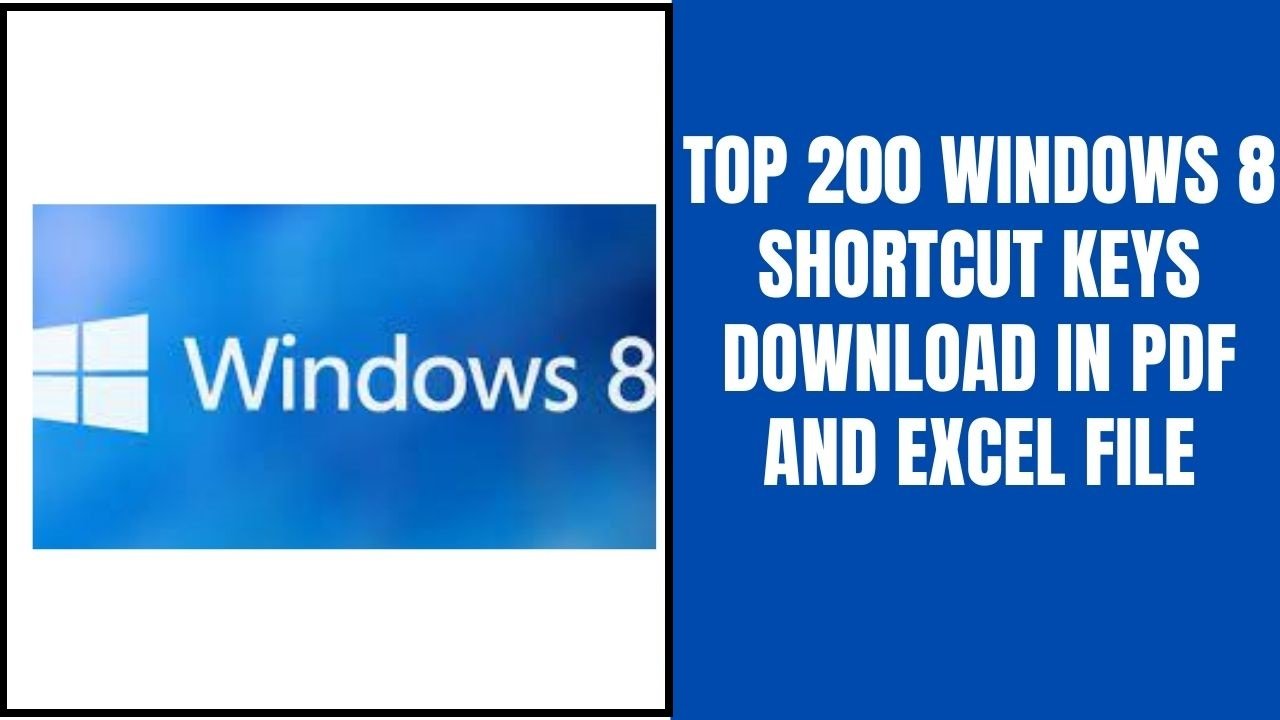Blender is a free open-source, 3D creation software. With the help of this software, 3D visualization like images, models, and animation can be created apart from this VFX and video editing can be also done in this software. For an individual artist or small software studio, this is very useful software. In the Blender software, several tasks related to graphic designing can be performed. In the beginning, this software might look difficult to handle due to too many features but while working on it and after practice, it will be easy. Blender is a cross-platform application it can work on all types of operating systems like Windows, Linux, and, MAC. In comparison to the other 3D graphic software, it has limited system requirements.
Features of Blender
- Blender is an integrated 3D content creation software. It provides several tools that are utilized in 3D modeling, rendering, video editing, animation & ringing, VFX and video editing, and several types of simulations.
- Blender is a cross-platform application. It has an open graphical user interface that makes its usage easy.
- It has high creation 3D architecture that makes it more effective and increases its speed.
- Blender provides the facility of community. In these communities, users around the world share their problems and solutions to those problems.
- Blender consumes very less space on the PC and it is portable.
Users of Blender
There is a vast community of people that uses the Blender software. 3D artist, animators, VFX artists, Game developers, Video editors, and users in the field of editing uses this software. Several wonderful tools can be used in numerous ways. Blender is used in modeling, texturing, animation, and, sculpting mostly. The artist that works in 3D modeling will mostly use sculpting and modeling tools only. But those who wish to learn advanced techniques can learn advanced tools such as 2D/3D hybrid grease pencils, physics simulations, scripting, visual effects, etc.
System requirements
A blender is a cross-platform software that can be used on several operating systems like Windows, Mac, Linux, etc.
| Minimum System Requirement |
Required System Requirement |
| 64 Bit dual-core 2Ghz CPU with SSE2 support |
64 Bit quad-core CPU |
| 4 GB RAM |
16 GB RAM |
| 1280 × 768 display |
Full HD display |
| Mouse, Trackpad, or pen + tablet |
Three-button mouse or pen + tablet |
| Graphic card with 1 GB RAM, OpenGL 3.3 |
Graphic card with 4 GB VRAM |
Blender is a free and open-source 3D computer graphics software that can be used by animators, modellers, VFX artists, and game developers. You can also use keyboard shortcut keys to improve your productivity. Below are the most helpful keyboard shortcut keys to learn and apply to your workflow. You can download these shortcut keys in Excel and PDF format by clicking the download button.
Blender Shortcut Keys
1.Blender shortcut keys – 3D viewport :-
| Edit mode toggle |
Tab |
| Mode switching pie menu (toggles pose mode for armatures) |
Ctrl+Tab |
| 3 Edit Edit Mesh vertex/edge/face toggle (Shift extends, Ctrl expands) |
1 |
| 3D view navigation pie menu |
AccentGrave (`) |
| toggle gizmos |
Ctrl+AccentGrave (`) |
| Walk/Fly mode |
Shift+AccentGrave (`) |
2.Blender shortcuts – Common Editor Keys :-
| Select all |
A |
| Select none |
Alt+A |
| Invert selection |
Ctrl+I |
| Hide selection |
H |
| Reveal Hidden Items |
Alt+H |
| Toggle Sidebar |
T |
| Toggle Sidebar |
N |
3.Blender for beginners – Global Keys and shortcuts :-
| Open File |
Ctrl+O |
| Save File |
Ctrl+S |
| New File |
Ctrl+N |
| Undo |
Ctrl+Z |
| Redo |
Ctrl+Shift+Z |
| Quit |
Ctrl+Q |
| Help (context Sensitive) |
F1 |
| Rename Active Item |
F2 |
| Operator Search |
F3 |
| File Context Menu |
F4 |
| F8 |
F5 |
| Adjust the Last operation |
F9 |
| Show render window |
F11 |
| Render the current frame |
F12 |
| Quick Access (Favourites) |
Q |
| Toggle Maximie Area |
Ctrl+Spacebar |
| Toggle Fullscreen Area |
Ctrl+Alt+Spacebar |
| Next/Previous Workspace |
Ctrl+PageUp/Ctrl+PageDown |
| User configurable |
Spacebar |
| Playback Animations (reverse) |
Shift+Ctrl+Spacebar |
4.Blender shortcut keys for Confirm or Cancel :-
| Cancels |
ESC or RMB (Right Mouse Button) |
| Confirms |
Enter or LMB (Left Mouse Button) |
5.Blender for beginners – Text Editing shortcuts:-
| Go to the beginning of the text |
Home |
| Go to the ending of the text |
End |
| Move the cursor left or right one character at a time. |
Left, Right |
| Move the cursor left or right through an entire word |
Ctrl+Left, Ctrl+Right |
| Delete the characters |
Backspace, Delete |
| Deletes whole words |
Ctrl+Backspace, Ctrl+Delete |
| Makes a selection while moving the cursor and holding the key. |
Shift |
| Selects the entire text |
Ctrl+A |
| Copies the selected text |
Ctrl+C |
| Cuts the selected text |
Ctrl+X |
| Pastes the text at the position of the cursor |
Ctrl+V |
6.Blender shortcuts for Dragging :-
| while dragging to snap discrete and accurate steps |
Ctrl |
| Gives precision control to the values |
Shift |
| Precise snap, this command will move the object with high precision along with the snapping constraint. |
Shift+Ctrl |
7.Blender for beginners – Python Scripting:-
| Over any Operator Button, the shortcut copies the Python command into the clipboard (The program shortcut can be used in the Python console or the Text Editor while writing scripts) |
Ctrl+C |
| Over any property button, the hotkey is used to copy the data path for the property. The feature is also available from the context menu. |
Shift+Ctrl+C |
| Over the property buttons, the command copies the full data path for the data,block and property. Note: it is best to access values based on the context rather than by name, in most cases. |
Shift+Ctrl+Alt+C |
8.Blender shortcuts for Properties:-
| Copy the (single) value of the button |
Ctrl+C |
| Paste the (single) value of the button |
Ctrl+V |
| Copy the entire vector or the colour field |
Ctrl+Alt+C |
| Paste vector as the whole or the whole colour field |
Ctrl+Alt+V |
| Open the context menu |
RMB (Right Mouse Button) |
| Clear the value (clears a text field or sets the value to 0) |
Backspace |
| Negate the number values (multiply by |
Minus |
| Change the value in incremental steps, this option cycles the values for popup option |
Ctrl+Wheel (Mouse Scrolling Wheel) |
| Activates the menus or toggles the values |
Return/Enter |
| When held while editing values, it applies the changes to all the selected items, including objects, bones and sequence strips.It can be used for number fields and toggles. |
Alt |
9.Blender shortcut keys for Animation:-
| insert a keyframe |
I |
| Clear the keyframe |
Alt+I |
| Clear all keyframes (removing all F |
Shift+Alt+I |
| Assign a driver |
Ctrl+D |
| Clear the driver |
Ctrl+Alt+D |
| Add a Keying Set |
K |
| Clear the Keying Set |
Alt+K |
Blender for beginners – Industry Compatible
Keymapping
1.Blender shortcut keys – Animation :-
| Play/Pause |
Spacebar |
| Set Location + Rotation + Scale Keyframe |
S |
| Insert Keyframe Menu |
Shift+S |
| Set Location Key |
Shift+W |
| Set Rotation Key |
Shift+E |
| Set Scale Key |
Shift+R |
2.Blender shortcuts – Edit Mode Tools :-
| Extrude |
Ctrl+E |
| Bevel |
Ctrl+B |
| Inset |
I |
| Knife |
K |
| Loop Cut |
Alt+C |
3.Blender commands – Tools :–
| Transform Tools |
W, E, R |
| Box Select |
Q |
| Annotate |
D |
| Cursor Tool |
C |
4.Blender shortcuts – Selection :-
| Select |
LMB (Left Mouse Button) |
| Select All |
Ctrl+A |
| Deselect All |
Shift+Ctrl+A |
| Select Inverse |
Ctrl+I |
| Select more |
Up |
| Select less |
Down |
| Select Loop |
Double LMB (Left Mouse Button) |
| Select Ring |
Alt+Double LMB (Left Mouse Button) |
| Select linked |
] |
5.Blender commands – General :-
| Mode/Element Switching |
1 to 9 |
| Context Menu |
RMB (Right Mouse Button) |
| Operator search |
Tab |
| Quick Access (Favourites) |
Shift+Tab |
| Duplicate |
Ctrl+D |
| Set Parent |
P |
| Rename |
Return |
| Render |
Ctrl+Return |
| Proportional Editing/Soft Selection |
B |
| toggle toolbar |
Ctrl+[ |
| toggle sidebar |
Ctrl+] |
6.Blender shortcut keys – Viewport :-
| Orbit View |
Alt+LMB (Left Mouse Button) |
| Pan View |
Alt+MMB (Middle Mouse Button) |
| Zoom View |
Alt+RMB (Right Mouse Button) |
| Front/Side/Top camera viewpoints |
F1 to F4 |
| Frame Selected |
F |
| Frame All |
A |
Thank you for reading, If you liked this article, then definitely share it with your friends on social media, so that they too can get this information.
Download Excel File

Download PDF File

Related Articles:
[elementor-template id="2845"]